Opel Corsa: Info Display / Multimedia / Multimedia Navi / Multimedia Navi Pro
Opel Corsa 2020-2025 Owners Manual / Instruments and controls / Displays / Info Display / Multimedia / Multimedia Navi / Multimedia Navi Pro
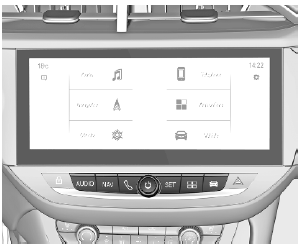
The illustrations show different variants of the infotainment system.

Selecting menus and settings
There are three options to operate the display:
- via buttons next to the display
- by touching the touchscreen with the finger
- via speech recognition
Button and touch operation
Press  to switch on the display.
to switch on the display.
Press  to select system settings
(units, language, time and date).
to select system settings
(units, language, time and date).
Press  to select vehicle settings
or
driving functions.
to select vehicle settings
or
driving functions.
Touch required menu display icon or a function with the finger.
Confirm a required function or selection by touching.
Touch  or
or
 on the display to
exit a menu without changing a
setting.
on the display to
exit a menu without changing a
setting.
For further information, see Infotainment Manual.
Speech recognition
Description see Infotainment Manual.
 Radio (Infotainment system)
Radio (Infotainment system)
Press to switch on the display.
Touch to select system settings
(units, language, time and date).
Touch to select vehicle settings
or
driving functions...
 Vehicle messages
Vehicle messages
Messages are indicated in the Driver
Information Centre, in some cases
together with a warning chime.
Press SET / CLR to confirm a
message.
Vehicle and service messages
The vehicle messages are displayed
as text...
Other information:
Opel Corsa 2020-2025 Owners Manual: Engine coolant temperature. Preheating. Exhaust filter
Engine coolant temperature illuminates red. Illuminates when the engine is running Stop, switch off engine. Caution Coolant temperature too high. If there is sufficient coolant, consult a workshop. Preheating illuminates yellow. Preheating of diesel engine is activated...
Opel Corsa 2020-2025 Owners Manual: Interior care
Interior and upholstery Only clean the vehicle interior, including the instrument panel fascia and panelling, with a dry cloth or interior cleaner. Clean the leather upholstery with clear water and a soft cloth. In case of heavy soiling, use leather care...
Categories
- Manuals Home
- 6th Generation Corsa Owners Manual
- 6th Generation Corsa Service Manual
- Jump starting
- Driving time alert
- Trip / fuel information menu
- New on site
- Most important about car
Copyright © 2025 www.opcorsaf.com